Accessibility Features of SVG
W3C Note 7 August
2000
- This version:
- http://www.w3.org/TR/2000/NOTE-SVG-access-20000807
- (Also available for download as a gzipped tarball, or in zip format)
- Latest version:
- http://www.w3.org/TR/SVG-access
- Editors:
- Charles McCathieNevile <charles@w3.org>
Marja-Riitta Koivunen <marja@w3.org>
Copyright © 1999-2000 W3C® (MIT, INRIA,
Keio), All Rights Reserved. W3C
liability,
trademark, document
use and software
licensing rules apply.
Abstract
Scalable Vector Graphics (SVG) offers a number offeatures to make graphics on the Web more accessible than is currently
possible, to a wider group of users. Users who benefit include users with low
vision, color blind or blind users, and users of assistive technologies. A
number of these SVG features can also increase usability of content for many
users without disabilities, such as users of personal digital assistants,
mobile phones or other non-traditional Web access devices.
Accessibility requires that the features offered by SVG are correctly used
and supported. This Note describes the SVG features that support accessibility
and illustrates their use with examples.
Status of this document
This document is a Note made available by the W3C for discussion only.Publication of this Note by W3C indicates no endorsement by the W3C
Team or any W3C Members. The Note is based on the
SVG Candidate Recommendation [SVG].
This Note is made available at the same time as the SVG
Candidate Recommendation in order to provide
information on potential implementation considerations.
This version of the Note has received some review but not yet endorsement
from the SVG Working Group and the Protocols and Formats Working Group. These
groups, together with the Education and Outreach Working Group, the WAI
Interest Group, and others are invited to review this document,
in particular, during the SVG Candidate Recommendation period.
The authors plan to publish an updated version of this Note in any of the
following circumstances:
- Further review, especially by W3C Working or Interest Groups, indicates
that change is needed. - Significant changes are made to the SVG specification.
- SVG becomes a W3C Recommendation.
mailing list w3c-wai-eo@w3.org, which
is archived
publicly at http://lists.w3.org/Archives/Public/w3c-wai-eo/. This document
has been produced as part of the WAI
Technical Activity. A list of current W3C technical reports
and publications, including Working Drafts and Notes, can be found at
http://www.w3.org/TR.
Table of contents
- Introduction
- Equivalent Alternatives
- Accessible Graphics
- Controlling Presentation
- Accessible Interaction
- Adapting Content to User or System Settings
- Accessibility Benefits Originating from XML
- Further Reading
- Glossary
- Acknowledgements
- References
1. Introduction
1.1 Why Accessibility?
Images, sound, text and interaction all play a role in conveyinginformation on the Web. In many cases, images have an important role in
conveying, clarifying, and simplifying information. In this way, multimedia
itself benefits accessibility. However the information presented in images
must be accessible to all users, including users with non-visual devices.
Furthermore, in order to have full access to the Web, it is important that
authors with disabilities can create Web content, including images as part of
that content.
The working context of people with (or without) disabilities can vary
enormously. Many users or authors:
- may not be able to see the images at all or may have impaired vision or
hearing; - may have difficulty reading or comprehending text;
- may not be able to move easily or use a keyboard or mouse when creating
or interacting with the image; - may use a device with a text-only display, or a small or very magnified
screen view.
and authors including many people who do not have a disability but who have
similar needs. For example, someone may be working in an eyes-busy environment
and thus may require an audio equivalent for information they cannot view.
Users of small mobile devices (with small screens, no keyboard, and no mouse)
have similar functional needs to users with certain disabilities. For some
further information on how people with disabilities use the Web, refer to "How
People with Disabilities Use the Web" [USENOTE].
1.2 Accessible SVG?
Scalable Vector Graphics [SVG] is an Extensible MarkupLanguage (XML) application for producing Web graphics. SVG
provides many accessibility benefits to disabled users, some originating from
the vector graphics model, some inherited because SVG is built on top of XML,
and some in the design of SVG itself, for example, SVG-specific elements for
alternative equivalents.
SVG images are scalable - they can be zoomed and resized by the reader as
needed. Scaling can help users with low vision and users of some assistive
technologies (e.g., tactile graphic devices, which typically have a very low
resolution).
The following example illustrates the scalability of a vector graphics
image. The first row shows a small PNG and a corresponding
SVG image, which look the same. The second row shows an enlargement of both.
The enlarged PNG version of the image has suffered a significant loss of
quality, while the enlarged SVG version looks smooth and shows more details
than before. Scalable graphics can help users with low vision make sense of an
image at a size that best suits their needs.
Small PNG image: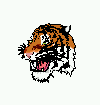 |
Small SVG image: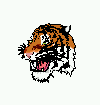 |
Enlarged PNG image: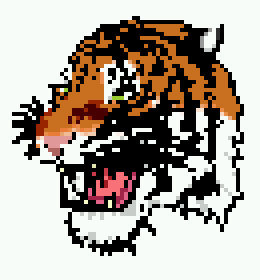 |
Enlarged SVG image: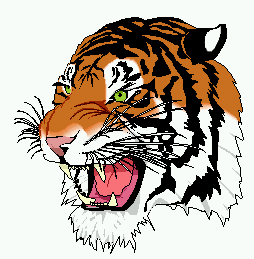 |
Structured images
The most common way authors make a raster image (e.g.,GIF or PNG images) accessible on the Web is to
provide a text equivalent that may be rendered with or without the image.
Often, this text equivalent is the only information available for non-visual
rendering, as the raster image is stored as a matrix of colored dots,
generally with no structural information. Structural information can be added
to any image as metadata, but managing it separately from the visible image is
tedious, making it less likely that authors will create and use it with
careful attention. SVG's
vector-graphics format stores structural information about graphical shapes as
an integral part of the image. As we discuss below, this information can be
used by assistive technologies to increase accessibility, especially when this
structural information is complemented by alternative equivalents and
metadata.
Alternative equivalents
In addition to image structure, SVG allows for alternative equivalents - content that users can accessto help them understand the image. In particular, SVG authors to include a
text description for each logical component of an image, and a text title to
explain the component's role in the image as a whole. Text is considered very
accessible to users with a range of disabilities (e.g., some vision
impairments and some cognitive disabilities) since it may be rendered on
screen, as speech, or as Braille using readily available assistive technology.
XML - Plain text
One major accessibility benefit derived from XML is that an SVG image isencoded as plain text. Authors can create and edit it with a text-processor or
XML authoring tool (there are other properties of SVG that make this easier
than it might seem at first). A number of popular Web design tools are in fact
enhanced text-editing applications, and for users with certain types of
disabilities, these are much easier to use. Naturally, it is also possible to
use graphic SVG authoring tools that require very little reading and writing,
which helps people with other types of disabilities.
Plain text encoding also means that people may use relatively simple,
text-based XML user agents to render SVG as text, braille, or audio. This can
help users with visual impairments, and can be used to supplement graphical
rendering.
XML - Stylesheets
The separation of style from the rest of the content is very important foraccessibility. Authors may use CSS or XSL style sheets to control the
rendering of SVG images, a feature common to all markup languages written in
XML. Users who might otherwise be unable to access content can define
stylesheets to control the rendering of SVG images, meeting their needs
without losing additional author-supplied style.
Extended Styling
SVG offers a number of style features beyond the properties defined in CSSto provide specific graphic effects for controlling how images are rendered.
These style features can help authors to create content that can be easily
adapted to the needs of users with low vision, color deficiencies, or users
with assistive technologies. Features such as masking, filters, and the
ability to define highly sophisticated fonts are all available in SVG.
XML - DOM interface
Another benefit of using XML is that interaction can be made accessiblethrough the Document Object Model (DOM). The DOM interface
can enable the use of many assistive
technologies with SVG images. SVG allows access to both stylesheet and XML
content as it uses DOM version 2 (DOM2) [DOM2].
XML - SVG with other XML languages
SVG documents may be included in documents written in other XML languages,and may also include markup from other XML languages. Mixing markup language
can increase accessibility because authors may use the markup language most
suited to each part of a document (refer to the Web Content Accessibility
Guidelines 1.0 [WCAG10], Guideline 3). For instance, a
MathML document could use SVG for both laying out equations and drawing graphs
of those equations. In examples below, we show how to describe SVG components
and their relationships by embedding RDF metadata and SMIL markup in the
SVG.
1.3 How to read this document
This document highlights the features in SVG that support accessibility. InSections 2, 3, 4, 5 and 6 we discuss the accessibility features of SVG
(including the use of stylesheets). Section 7 explains the accessibility
benefits that originate from XML.
This document makes extensive reference to the accessibility requirements
specified in the Authoring Tool Accessibility Guidelines 1.0 Recommendation
(ATAG10) [ATAG10], the Web Content
Accessibility Guidelines 1.0 Recommendation (WCAG10) [WCAG10], and the User Agent Accessibility Guidelines
Working Draft (UAAG10) [UAAG10]. It
also makes extensive reference to Cascading Style Sheets Level 2
(CSS2) [CSS2]. A reader who has a basic
knowledge of HTML or XML and of CSS (level one or two) should be able to
understand enough of the markup to make sense of the examples. Even without
that knowledge, it is worth reading the examples to see how they work - as
well as illustrating accessible design in many cases they demonstrate good
general design practices.
To illustrate how to create accessible SVG graphics, we design an SVG
diagram of a computer network, built up from example to example. Examples use
strong emphasis to highlight changes from example to example,
or important features of an example.
2. Equivalent Alternatives
Providing an alternative equivalent for inaccessible content is one of theprimary ways authors can make their documents accessible to people with
disabilities. The alternative content fulfills essentially the same function
or purpose for users with disabilities as the primary content does for users
without any disability. Text equivalents are always required for graphic
information (refer to [WCAG10], Checkpoint 1.1, and
Guideline 1 in general). In SVG, providing a hierarchy of text equivalents can
also convey the hierarchical structure of the graphic components. This Note
describes a number of ways to include and use equivalent alternatives.
2.1 Title and Description
The simplest way to specify a text equivalent for an SVG graphic is toinclude the following elements in any SVG container or graphics element:
title- Provides a human-readable title for the element that contains it. The
titleelement may be rendered by a graphical user agent as a tooltip. It may be rendered as speech by a speech synthesizer. desc- Provides a longer more complete description of an element that contains it. Authors should provide descriptions for complex or other content that has functional meaning.
and a description for an image of a computer network. The graphic components
that can actually be drawn will be added to the image in later sections.
<?xml version="1.0"?><!DOCTYPE svg PUBLIC "-//W3C//DTD SVG 20000802//EN" "http://www.w3.org/TR/2000/CR-SVG-20000802/DTD/svg-20000802.dtd"> <svg width="6in" height="4.5in" viewBox="0 0 600 450"> <title>Network</title> <desc>An example of a computer network based on a hub</desc> </svg>
2.2 Equivalent Alternatives in a Structured Document
An SVG image may consist of several components combined hierarchically,each of which may have a title and a description. The combination of the
hierarchy and alternative equivalents can help a user who cannot see to create
a rough mental model of an image. SVG authors should therefore build the
hierarchy so that it reflects the components of the object illustrated by the
image. Some guidance for using structure can be found in WCAG10 (refer to [WCAG10], Guidelines 3 and 12).
The component hierarchy with alternative equivalents can be used in
different ways by different user agents. For instance, a simple non-visual
user agent can provide access to the component hierarchy and allow the user to
navigate up and down or at a certain level of the structure, giving the
equivalent description of each encountered component (refer to UAAG10 [UAAG10], Checkpoints 7.6 and 7.7 and Guidelines 7 and 8). A
standard XML browser, which does not render SVG as graphics, may also do this.
A multimedia-capable user agent might name each component that has focus
through speech output, much as some Web browsers render alternative text for
images as tooltips.
The following example (2.2) extends the network image component introduced
in example 2.1 by introducing six subcomponents:
- Hub
- Computer A
- Computer B
- Cable A
- Cable B
- Cable N
g) withan
id attribute and a text equivalent, specified withtitle and desc elements.Example
2.2: A structured SVG document with alternative equivalents (download structure in 2.2).
2.2: A structured SVG document with alternative equivalents (download structure in 2.2).
<?xml version="1.0"?>
<!DOCTYPE svg PUBLIC "-//W3C//DTD SVG 20000802//EN"
"http://www.w3.org/TR/2000/CR-SVG-20000802/DTD/svg-20000802.dtd">
<svg width="6in" height="4.5in" viewBox="0 0 600 450">
<title>Network</title>
<desc>An example of a computer network based on a hub</desc>
<!-- add graphic content here, and so on for the other components-->
</g>
<g id="ComputerA">
<title>Computer A</title>
<desc>A common desktop PC</desc>
</g>
<g id="ComputerB">
<title>Computer B</title>
<desc>A common desktop PC</desc>
</g>
<g id="CableA">
<title>Cable A</title>
<desc>10BaseT twisted pair cable</desc>
</g>
<g id="CableB">
<title>Cable B</title>
<desc>10BaseT twisted pair cable</desc>
</g>
<g id="CableN">
<title>Cable N</title>
<desc>10BaseT twisted pair cable</desc>
</g>
</svg>show the alternative equivalents as text, as in the next figure (2.3). Example 4.2 in Section 4 shows how to
attach CSS2 [CSS2] style information to the
title and desc elements of the image. Note thatwithout definitions for these elements, a user agent would render nothing to
the user.
Figure
2.3: Textual representation of Example 2.2 when it is rendered
with the stylesheet in Example 4.2.
2.3: Textual representation of Example 2.2 when it is rendered
with the stylesheet in Example 4.2.
Network An example of a computer network
based on a hub
Hub A typical 10baseT/100BaseTX network hub
Computer A A common desktop PC
Computer B A common desktop PC
Cable A 10BaseT twisted pair cable
Cable B 10BaseT twisted pair cable
Cable N 10BaseT twisted pair cable
based on a hub
Hub A typical 10baseT/100BaseTX network hub
Computer A A common desktop PC
Computer B A common desktop PC
Cable A 10BaseT twisted pair cable
Cable B 10BaseT twisted pair cable
Cable N 10BaseT twisted pair cable
3. Accessible Graphics
Users examining images visually can divide them into components andconnections between these components. The author guides the division by using
visual means, such as the adjacency, colors, patterns, sizes and shapes of the
components. When the image cannot be clearly seen other available information
must be used. For instance, with certain kinds of graphic images the author
can also provide a well-constructed component structure. From that users can
easily discover which graphical elements are included in each component, and
what components are reused in the image.
With some images the rendering order may make it impossible to follow a
logical component structure. In this case the structure needs to be clearly
explained in the
desc element. The structural information doesnot remove the need for author-provided equivalent information. But it can
help a user to gain deeper understanding of the image. Authoring tools can
support authors to provide a good structure that is easy to understand by
providing ways to visualize the component hierarchy (refer to Authoring Tool
Accessibility Guidelines [ATAG10], checkpoint 3.2).
The reuse of components saves time as users only need to examine the same
component once. The ability to reuse structured components also helps authors,
including authors with disabilities, because changing images becomes easier to
manage. The structure of an image can also help the author when it is used for
editing purposes. This is a requirement of the Authoring Tool Accessibility
Guidelines (refer to to [ATAG10], Checkpoint 7.5).
Because image components can include alternative equivalents, it is also
possible to build up libraries of annotated multimedia (refer to to [ATAG10], Checkpoint 3.5).
3.1 Basic Graphic Shapes
SVG allows authors to create familiar basic shapes such as rectangles,circles, ellipses and polygons. Manipulating these shapes is often easier than
drawing in free space (which is why it is a common feature of image authoring
tools), and SVG allows the information that there is a square or an ellipse to
be encoded in the image. This allows easy editing of the shapes as shapes. As
we show in section 4.1 the use of stylesheets can make
it easy to at least list the basic shape or shapes used to represent an
object. In the following example (3.1) we create the basis of the hub for the
network image. We have two rectangles, one inside the other, and a small
circle inside the larger rectangle.
<?xml version="1.0"?>
<?xml-stylesheet href="svg-basic-style.css" type="text/css"?>
<!DOCTYPE svg PUBLIC "-//W3C//DTD SVG 20000802//EN"
"http://www.w3.org/TR/2000/CR-SVG-20000802/DTD/svg-20000802.dtd">
<svg width="6in" height="4.5in" viewBox="0 0 600 450">
<g transform="translate(10 10)">
<title>Hub</title>
<desc>A typical 10BaseT/100BaseTX network hub</desc>
<rect width="253" height="84"/>
<rect width="230" height="44" x="12" y="10"/>
<circle cx="227" cy="71" r="7"/>
</g>
</svg>Figure 3.2: Visual rendering of Example
3.1.
3.1.
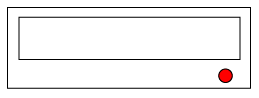
3.2 Reusing Alternative Text as
Graphics
Images often include text that explains or names the elements presented inthe image. In raster formats the text is converted to pixels and is no longer
available to assistive technologies, but with SVG the text is contained in
text elements that keep the textual form intact. Furthermore, thetext from other elements, such as text equivalents, can be reused. This helps
in managing text as it only needs to be changed at one place.This can help
authors for whom entering content is difficult, and helps by ensuring that
when one piece of text changes other text that depends on it will
automatically be updated..
In the following example (3.3), we add a
text element to theimage of the Hub that was described in Example 3.1.
This
text element reuses the title text of the Hubimage by referring to it with a
tref element and rendering it aspart of the
text element. An id attribute is addedto the
title element so that it can be referenced.<?xml version="1.0"?>
<?xml-stylesheet href="svg-basic-style.css" type="text/css"?>
<!DOCTYPE svg PUBLIC "-//W3C//DTD SVG 20000802//EN"
"http://www.w3.org/TR/2000/CR-SVG-20000802/DTD/svg-20000802.dtd">
<svg width="6in" height="4.5in" viewBox="0 0 600 450">
<g transform="translate(10 30)">
<title id="hub">Hub</title>
<desc>A typical 10BaseT/100BaseTX network hub</desc>
<!-- Re-use the text in the title element -->
<text x="0" y="-10">
<tref xlink:href="#hub"/>
</text>
<rect width="253" height="84"/>
<rect width="230" height="44" x="12" y="10"/>
<circle cx="227" cy="71" r="7"/>
</g>
</svg>Figure 3.4: Visual rendering of Example
3.3.
3.3.
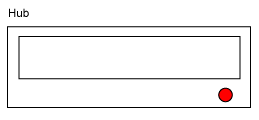
3.3 Reusing Graphic Components
SVG allows the construction and reuse of graphic components. This makes iteasier to understand the structure of complex images as the reusable
components are defined only once and therefore need to be studied and
understood only once. This helps especially if the alternative means of
examining the image are more time consuming. Serial means of inspecting
information (for example speech output or braille) have often been compared to
reading through a soda straw. It can take a lot longer to understand context
and relationships than it does by visual inspection since it is a slower means
of receiving the information, and a mental model of the relationships must
often be assembled without the benefit of a visual representation of the
structure.
An authoring tool may also utilize this feature to help to create and
modify graphics with standard components. This can also help authors who have
difficulties with fine motor control as there is less drawing and writing
required.
In the following example (3.5) we define a socket, and add several of them
to the hub defined earlier:
Example 3.5: Adding sockets to the Hub in Example 3.3 (download hub image in
3.5).
3.5).
<?xml version="1.0"?>
<?xml-stylesheet href="svg-basic-style.css" type="text/css"?>
<!DOCTYPE svg PUBLIC "-//W3C//DTD SVG 20000802//EN"
"http://www.w3.org/TR/2000/CR-SVG-20000802/DTD/svg-20000802.dtd">
<svg width="6in" height="4.5in" viewBox="0 0 600 450">
<g transform="translate(10 30)">
<!-- Define a socket -->
<defs>
<symbol id="hubPlug">
<desc>A 10BaseT/100baseTX socket</desc>
<path d="M0,5 h5 v-9 h12 v9 h5 v16 h-22 z"/>
</symbol>
</defs>
<title id="hub">Hub</title>
<desc>A typical 10BaseT/100BaseTX network hub</desc>
<text x="0" y="-10">
<tref xlink:href="#hub"/>
</text>
<rect width="253" height="84"/>
<rect width="229" height="44" x="12" y="10"/>
<circle cx="227" cy="71" r="7"/>
<!-- five groups each using the defined socket -->
<g transform="translate(25 25)" id="sock1">
<title>Socket 1</title>
<use xlink:href="#hubPlug"/>
</g>
<g transform="translate(70 25)" id="sock2">
<title>Socket 2</title>
<use xlink:href="#hubPlug"/>
</g>
<!-- (and three more) -->
</g>
</svg>Figure 3.6: A visual rendering of Example
3.5.
3.5.
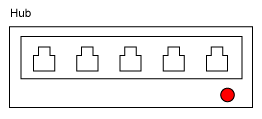
3.4 Re-Using Components from Other
Documents
SVG images can also include components or complete images from otherdocuments using XML Linking Language [XLINK]. Xlink
enables easy construction and re-use of libraries of known images which can be
available locally or on the Web. For authors, this means being able to use a
known graphic component even when it cannot be seen. For users who cannot see,
a library of described images or image components can be used to help identify
standard graphic components.
The following example (3.7) adds images and symbols from the web, a
text element and some graphics to the Network structure presentedearlier.
Example 3.7: Adding graphics to the Network
components presented in Example 2.2 (download network image in 3.7).
components presented in Example 2.2 (download network image in 3.7).
<?xml version="1.0"?>
<?xml-stylesheet href="svg-style.css" type="text/css"?>
<!DOCTYPE svg PUBLIC "-//W3C//DTD SVG 20000802//EN"
"http://www.w3.org/TR/2000/CR-SVG-20000802/DTD/svg-20000802.dtd">
<svg width="6in" height="4.5in" viewBox="0 0 600 450">
<title id="mainTitle">Network</title>
<desc>An example of a computer network based on a hub</desc>
<!-- Draw text. -->
<text x="0" y="-10">
<tref xlink:href="#mainTitle"/>
</text>
<!-- Use the hub image and its title and description information. -->
<g id="hub" transform="translate(180 200)">
<image width="600" height="450" xlink:href="hub.svg"/>
</g>
<!-- Use an external computer symbol. Scale to fit. -->
<g id="ComputerA" transform="translate(20 170)">
<title>Computer A</title>
<use xlink:href="computer.svg#terminal"
transform="scale(0.5)"/>
</g>
<!-- Use the same computer symbol. -->
<g id="ComputerB" transform="translate(300 170)">
<title>Computer B</title>
<use xlink:href="computer.svg#terminal"
transform="scale(0.5)"/>
</g>
<g id="CableA" transform="translate(107 88)">
<title>Cable A</title>
<desc>10BaseT twisted pair cable</desc>
<!-- Draw Cable A. -->
<path d="M0,0c100,140 50,140 -8,160"/>
</g>
<!-- (and the other two cables) -->
</svg>title or desc elementsfor the
hub component, since it refers to an SVG image thatalready contains those elements, and has its own Document Object Model (this
would not be the case if the hub had been a raster image format). According to
Checkpoint 2.1 of the User Agent Accessibility Guidelines [UAAG10]] these equivalents should be made available to the
user by a user agent. Similarly each computer image already has a
descsymbol element so itdoes not need to be repeated. But each computer needs an individual
title to describe the role it plays in the network image.Figure 3.8: A visual rendering of Example 3.7.
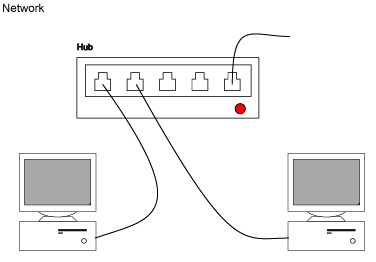
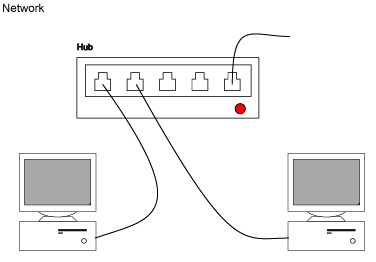
4. Controlling Presentation
One of the main themes in the Web Content Accessibility Guidelines is theseparation of structure and information from style and presentation (refer to
[WCAG10], Checkpoint 3.3 and Guideline 3). When the
author separates structure from the description of how it is to be rendered,
users can more easily adapt the rendering to meet their needs. Furthermore, an
author working with a graphic editor can adjust the presentation to suit their
needs for authoring and provide a different presentation for publishing as
required by Authoring Tool Accessibility Guidelines [ATAG10] Checkpoint 7.2.
Positioning graphic elements is so fundamental to most images that it is
generally included in the SVG elements themselves, but stylesheets can be used
for all other style definitions.
There are some style properties that are unique to SVG such as
fill, stroke and stroke-width, and theextensions for using effects written in SVG, but the syntax is the same.
Importantly, SVG uses the CSS2 [CSS2] version of the
Cascade, providing the user with the final say over presentation.
In the following sections we look at different aspects of separating style
and content in SVG. We start with adding simple style definitions to SVG
elements. We then look at using classes to add more semantics and grouping to
the elements, and providing style definitions for different media. Finally, we
illustrate how SVG allows authors to define their own style effects to be used
for fonts, masks, filters, fills, etc. In this way it is often possible to
prevent the loss of important information that might otherwise be mixed with
style definitions.
4.1 Simple Style Definitions
SVG uses CSS syntax and properties or XSL to specify formatting effectswith stylesheets. Stylesheets give the author a means to specify rich
presentations, while ensuring that the different presentation-related needs of
users can be met (refer to [WCAG10], Checkpoint 3.3 and
Guideline 3 in general and to Accessibility Features of CSS2 [CSS-access]).
Although it is possible to specify style as attributes of particular
elements, or as part of a
style element, we have chosen todemonstrate mostly external linked stylesheets. The User Agent Guidelines [UAAG10] require that a user can select among stylesheets,
including user stylesheets, and with external stylesheets authors can more
easily supply a set of alternative stylesheets. An external stylesheet or a
separate style element helps the author to make style changes to selected
elements in one place.
Style rules using element or class selectors should generally be preferred
over the styles based on
id attribute selectors or inline styleattributes. Classes can be valuable, for instance if the graphical elements or
their combinations have different semantic meanings (see examples in Section
4.2). Inline style attributes or
id-based style rules mean eachelement's style needs to be changed separately. Although this may be managed
for authors by their authoring tools, inline styles are also more difficult to
override for users with disabilities or with restrictions in their environment
or the devices that they are using. This is especially true if the inline
style definitions illustrate an implicit semantic grouping of the elements
with no
class definitions to support it.If a particular set of inline style properties is used consistently it can
be a good clue that the set of properties are being used to identify a class
of objects. Instead the objects should have an appropriate
classattribute and a stylesheet should be used to provide presentation
information.
In SVG, the default rendering of graphic elements is a black fill, so
without a stylesheet all the presented shapes would be solid black. To avoid
that, the previous examples provide a link to the simple stylesheet presented
in the next example (4.1). It contains simple style definitions for rendering
simple graphic elements like rectangles, circles and paths.
Example 4.1: A simple stylesheet for
presenting rectangle, circle, and path elements (download stylesheet in 4.1).
presenting rectangle, circle, and path elements (download stylesheet in 4.1).
rect { fill: white; stroke: black;
stroke-width: 1
}
circle { fill: red; stroke: black;
stroke-width: 1
}
path { fill: white; stroke: black;
stroke-width: 1
}title and desc elements may not berendered by default in many circumstances. The following example (4.2) gives a
simple CSS stylesheet that can be used with a structured set of text
alternatives, such as in figure 2.2, to render the
content as text. The stylesheet makes only the
title anddesc elements visible, as a block. Furthermore, thetitle element directly inside the svg element willbe bigger and bolder than the other titles. The
!importantdeclaration is used after each definition to make sure that when a user
applies this stylesheet it can override author-supplied style. The result has
been shown in figure 2.3 above.
Example 4.2: A simple
stylesheet to present
text (download stylesheet in 4.2).
stylesheet to present
title and desc elements astext (download stylesheet in 4.2).
svg { visibility: hidden !important }
title { visibility: visible !important }
desc { visibility: visible !important }
g { display: block !important }
svg > title {
font-size: 120% !important;
font-weight: bolder !important
}can use the following stylesheet (example 4.3). It will render the types of
common graphics elements as text in between the
title anddesc renderings. We can use the stylesheet, for instance, to givesome information of the graphical shapes used in the Hub in Examples 3.1 and
3.2.
With CSS alone we cannot describe how the shapes are positioned in respect
of one another, but it is possible to create specialized user agents that can
read the SVG and describe the image in terms of shapes positioned above,
below, inside each other. This information can be very helpful in interpreting
some types of images for particular purposes, for example in describing
construction of simple objects.
Example 4.3: A simple stylesheet with text
for graphical shapes (download stylesheet in
4.3).
for graphical shapes (download stylesheet in
4.3).
svg { visibility: hidden !important }
title { visibility: visible !important }
desc { visibility: visible !important }
g { display: block !important }
svg > title {
font-size: 120% !important;
font-weight: bolder !important;
}
rect:before {
visibility: visible;
content: "rectangle " !important
}
ellipse:before {
visibility: visible;
content: "ellipse " !important
}
circle:before {
visibility: visible;
content: "circle " !important
}
path[d ~= z]:before,
polygon:before {
visibility: visible;
content: "closed shape " !important
}4.2 Style Definitions with Classes
As discussed earlier, with graphic images it is often necessary or helpfulto use classes to add semantics that can be used with style definitions. In
the next example we define an image of a computer to be used in the network we
have been building. The stylesheet for this image uses
classattributes to define styles for various types of image components. In
particular the class
outline defines an outline that can berendered with minimal graphical details. (We also define a component with a
class of
outline-only which is not rendered by the defaultstylesheet).
<?xml version="1.0"?><?xml-stylesheet href="svg-style.css" type="text/css"?>
<!DOCTYPE svg PUBLIC "-//W3C//DTD SVG 20000802//EN"
"http://www.w3.org/TR/2000/CR-SVG-20000802/DTD/svg-20000802.dtd">
<svg width="6in" height="4.5in" viewBox="0 0 600 450">
<defs>
<symbol id="terminal">
<desc>A common desktop PC</desc>
<g id="monitorStand" transform="translate(35 101)">
<title>Monitor stand</title>
<desc>One of those cool swiveling monitor stands
that sit under the monitor</desc>
<rect class="outline-only" width="80" height="20" x="5" y="0" />
<path d="m5 0 S 15 10 45 12"/>
<path d="m85 0 S 75 10 45 12"/>
<path d="m5 20 L 15 10 S 45 12 75 10 L 85 20z"/>
</g>
<g id="monitor" transform="translate(0 -20)">
<title>Monitor</title>
<desc>A very fancy monitor</desc>
<rect class="outline" width="160" height="120"/>
<rect class="screen" width="138" height="95" x="11" y="12" />
</g>
<g id="processor" transform="translate(0 122)">
<title>The computer</title>
<desc>A desktop computer - broad flat box style</desc>
<rect class="outline" width="160" height="60" />
<g id="discDrive" transform="translate(70 8)">
<title>disc drive</title>
<desc>A built-in disc drive</desc>
<rect class="disc" width="58" height="3" x="12" y="8" />
<rect class="light" width="8" height="2" x="12" y="15" />
</g>
<circle cx="135" cy="40" r="5"/>
</g>
</symbol>
</defs>
<g id="Computer" transform="translate(180 85)">
<title>Computer</title>
<use xlink:href="#terminal"/>
</g>
</svg>components.
/* Some style for the computer */
svg {
/* Default styles to be inherited */
fill: beige;
stroke: black;
stroke-width: 0.3}
.outline-only {visibility: hidden}
.light { fill: lightgreen}
.screen {fill: grey}4.3 Style with Different Media
The rendering of SVG images can be defined differently for different media.This is beneficial for accessibility as people with disabilities often use
assistive technologies. For instance some media such as screens are suited to
high-resolution graphics, while other media such as braille are better suited
to lower resolution graphics, and some people use audio instead of graphics.
Authors are therefore encouraged to provide a variety of ready-made
stylesheets to cover different user needs (for example audio rendering). CSS
can be used to provide an appropriate default presentation for all these
different devices.
In the following example (4.7) we expand the stylesheet presented in the
last example (4.6) to provide a simplified version of the image for
low-resolution media, such as embossed, braille, handheld, or projection
devices using the
outline and outline-only classesdefined in example 4.4. The appropriate set of style
definitions for those devices are selected by using CSS
@mediarules [CSS2]. Within the simplified version only the text
and the outline of graphics components will be rendered, while the screen
media definitions use the default style presented in the previous example
(4.6).
Example 4.7: Extending
stylesheet in Example 4.5 for different media (download full stylesheet in 4.7).
stylesheet in Example 4.5 for different media (download full stylesheet in 4.7).
/* some style for low-resolution media */
@media embossed, braille, handheld {
svg { visibility: hidden }
.outline, .outline-only {
visibility: visible;
fill: none;
stroke: black;
stroke-width: 5
}
text { visibility: visible }
}
@media screen {
/* Some style for the computer */
}4.4 Presentation of Text - Fonts
Text is important for accessibility as it can be transformed to many sensesby using assistive technologies. However, authors often want to control the
presentation of the text, for example for branding and visual communication
purposes. In the past this has been done on the Web by providing an image of
the desired text in a raster format. Instead, SVG enables this level of
control by providing support for using already existing fonts or creating new
fonts by using the graphics elements of SVG. This provides authors with a
powerful mechanism for offering new sophisticated and extremely specialized
fonts. At the same time the actual text rendered in those fonts can be
accessed directly by the user agent.
The style definitions are gathered together and referenced through the
classes in the elements instead of using a style attribute. This makes it
easier for a user to override styles for different classes of elements when
necessary. For instance, users with low vision or with color deficiencies
might need to override style properties to read the text.
The following example uses a font named BaseTwelve to create the W3C logo.
If the user does not have the BaseTwelve font then another (in this case
system default) font will be used to render the text. Because the font is
referenced from a CSS style declaration a user can also easily override it. Of
course because this is an XML document a stylesheet can also be used to render
the content (the letters "W 3 C") as a text-based presentation.
Example 4.8: Using text and
fonts to form an image of W3C logo (download W3C logo
in 4.8).
fonts to form an image of W3C logo (download W3C logo
in 4.8).
<?xml version="1.0"?>
<!DOCTYPE svg PUBLIC "-//W3C//DTD SVG 20000802//EN"
"http://www.w3.org/TR/2000/CR-SVG-20000802/DTD/svg-20000802.dtd">
<svg width="1.5in" height="1in" viewBox="0 0 150 100">
<defs>
<mask id="shadowMask">
<text class="masktext" transform="translate(-3,-4)">C</text>
</mask>
<style type="text/css">
svg { font:BaseTwelve; font-size:45; stroke-width:1 }
.w3crect { fill:white; stroke:none }
.w3cline { fill:black; stroke:black }
.bluetext { fill:blue; stroke:blue }
.masktext { fill:white; stroke:white }
.shadowtext { fill:black; stroke:black;
mask: url(#shadowMask)}
</style>
</defs>
<g id="w3clogo" transform="translate(10,10)scale(1.2)">
<title id="logotitle">W3C</title>
<rect class="w3crect" x="-2" y="0" width="80" height="59"/>
<g transform="translate(0,47)">
<desc>blue W and 3 and white C with a shadow</desc>
<text>
<tspan class="bluetext">W3</tspan>
<tspan class="shadowtext">C</tspan>
</text>
</g>
<g transform="translate(-2,0)">
<desc>line below and on top of W3C</desc>
<path class="w3cline" d="M0,0H80"/>
<path class="w3cline" d="M0,59H80"/>
</g>
</g>
</svg>a)  |
b)  |
4.5 Presentation of Text - Creating
Fonts
Often a particular font that users are not likely to have will be desiredfor a logo. In SVG a new font can be defined by using the
fontelement. The following example defines a font named w3clogofont. It includes
the glyphs for the characters W, 3, and C. Each glyph element has a
human-readable title, and the letter C has a description of the special effect
provided for it.
Note that in the previous code example (4.9), the special shadow effect was
defined with a mask, whereas in the following example (4.10) the character is
defined directly. Authoring tools may choose to use either method for SVG
fonts, depending on performance considerations. However it is important that
the text content is in fact the required text - it would be possible to get
the mask effect by placing a white "C" over the black one, but the text
content would then be "W3CC" which is wrong. Use of SVG fonts allows designers
to create very sophisticated or individual fonts while keeping the content as
text.
Example 4.10: Defining a
special font for the W3C logo (download W3C logo in
4.10).
special font for the W3C logo (download W3C logo in
4.10).
<?xml version="1.0"?>
<!DOCTYPE svg PUBLIC "-//W3C//DTD SVG 20000802//EN"
"http://www.w3.org/TR/2000/CR-SVG-20000802/DTD/svg-20000802.dtd">
<svg width="1.5in" height="1in" viewBox="0 0 150 100">
<defs>
<style type="text/css">
svg { font:w3clogofont; font-size:45; stroke-width:1 }
.w3crect { fill:white; stroke:none }
.w3cline { fill:black; stroke:black }
.bluetext { fill: rgb(0,90,156); ;stroke:rgb(0,90,156); }
.whitetext { fill:white; stroke:white }
.shadowtext { fill:black; stroke:black}
glyph { fill: rgb(0,90,156) }
</style>
<font>
<font-face id="w3clogofont" units-per-em="55"
cap-height="39.604" x-height="25"
ascent="23" descent="12"
baseline="0" centerline="20"
topline="43" mathline="20" horiz-adv-x="2"
ideographic="5" hanging="0" />
<desc>w3clogofont</desc>
<missing-glyph>
<text>*</text>
</missing-glyph>
<glyph unicode="W" horiz-adv-x="39.1157">
<title>W</title>
<path d="M 19.8022,0 L 26.8921,24.105 33.9819,0 39.1157,0
L 27.3809,39.604 26.8921,39.604 19.5576,15.0596
L 12.2236,39.604 11.7349,39.604 0,0 5.13379,0
L 12.2236,24.105 17.0151,7.87262 14.6685,0z"/>
</glyph>
<glyph unicode="3" horiz-adv-x="19.9981">
<title>3</title>
<path d="M 19.9981,26.893
C 19.9981 30.479 19.0445 33.494 17.1377 35.938
C 15.2305 38.383 12.7613 39.604 9.73001 39.604
C 19.3457 21.466 19.9981 23.992 19.9981 26.893z"/>
<!-- (note that some path data has been removed from this example) -->
</glyph>
<glyph unicode="C" horiz-adv-x="20.416">
<title>C</title>
<desc>the shadow of a raised letter C</desc>
<path d="M 19.306,0
C 19.306 0 20.138 5.05597 20.138 5.05597
C 20.138 5.05597 17.194 10.688 17.194 10.688
C 19.953 33.412 20.416 32.513 20.416 32.513z"/>
<!-- some more path data ... -->
</glyph>
<hkern u1="W" u2="3" k="4.207"/>
</font>
</defs>
<g id="w3clogo" transform="translate(10,10) scale(1.2)">
<title id="logotitle">W3C</title>
<rect class="w3crect" x="-2" y="0" width="80" height="59"/>
<g transform="translate(0, 47)">
<desc>W3C logo</desc>
<text>
<tspan class="bluetext">W3</tspan>
<tspan class="shadowtext">C</tspan>
</text>
</g>
<g transform="translate(-2,0)">
<desc>line below and on top of W3C</desc>
<path class="w3cline" d="M0,0H80"/>
<path class="w3cline" d="M0,59H80"/>
</g>
</g>
</svg>4.6 Defining Style Values with SVG Elements
Because the ability to control the presentation of information is so importantto accessibility, the more that authors can easily separate information and
its stylistic presentation the better. SVG supports this separation by
providing a number of features that are defined using SVG elements, but used
as style properties. For instance in the previous two examples (4.9 and 4.10)
we used a mask to create a style effect for a font and then demonstrated an
alternative which can be used as an optimization when creating a custom font.
We can also define patterns, clipping paths and filter effects in SVG and then
use them in a stylesheet. These SVG-based effects cannot be defined in the
stylesheet itself as the definitions require the graphic power of SVG.
In this way the possible range of style effects can be easily extended. At
the same time they can still be clearly separated in parsing and processing
from the information being presented, as required by Web Content Accessibility
Guidelines [WCAG10] Checkpoint 3.3. In the following
example (4.11) we create some stylistic effects for the computer defined in
example 4.4 that are written in SVG but used from a stylesheet in the
rendering process. This means a user can override the effects with another
stylesheet if required, as discussed above. In this example we have defined
gradient effects in a separate document, although it is also possible to
define them within the image that they are first used in. In either case, they
can then be reused in many documents, in the same way as a stylesheet or a
known graphic component, and known patterns can be reused by an author who may
have great difficulty in creating them.
Example 4.11: Defining some style values (download style values in 4.11).
<?xml version="1.0"?>
<!DOCTYPE svg PUBLIC "-//W3C//DTD SVG 20000802//EN"
"http://www.w3.org/TR/2000/CR-SVG-20000802/DTD/svg-20000802.dtd">
<svg width="6in" height="4.5in" viewBox="0 0 600 450">
<defs>
<radialGradient id="screenGrad" cx="0" cy="0" r="200">
<stop class="s100" offset="100%"/>
<stop class="s0" offset="0%"/>
</radialGradient>
<linearGradient id="discGrad">
<stop class="s100" offset="100%"/>
<stop class="s0" offset="0%"/>
</linearGradient>
</defs>
</svg>presented in Example 4.7 that uses the gradients to
provide additional style for the computer in Example
4.4.
Example 4.12: An alternative stylesheet for
the computer image in Example 4.4 (download stylesheet in 4.12).
the computer image in Example 4.4 (download stylesheet in 4.12).
/* Some style for the computer */
#screenGrad .s100 {stop-color:#AAA9A9 }
#screenGrad .s0 {stop-color:black }
#discGrad .s100 {stop-color:beige }
#discGrad .s0 {stop-color:black }
svg {
/* Default styles to be inherited */
fill: white;
stroke: black;
stroke-width: 0.3}
.outline-only { visibility: none}
.computer { fill: beige}
.screen { fill: url(style-values.svg#screenGrad)}
.disc { fill: url(style-values.svg#discGrad)}
.light { fill:lightgreen}5. Accessible Interaction
Users must be able to use all the available functionality of a multimediadocument regardless of the physical characteristics of the user agent or
assistive technology used. In particular, the User Agent Accessibility
Guidelines [UAAG10] require that the user can activate
all the active elements in a
document. SVG supports the use of the Document Object Model (DOM) and
device-independent events, and they are highly recommended.
SVG also supports declarative definition of animations. These offer users
better means to understand what is being changed and how than the use of
scripting languages, such as Javascript or ECMAscript. For instance, it is
easier to ensure that a user can turn off animations while still being
presented with appropriate content, which is important for accessibility.
Finally, the users should be able to interact with links and other
navigation means embedded in SVG images either serially, by using text
equivalents, or spatially with more visual means.
5.1 Device-independent Events
SVG uses the new event set provided in DOM 2 [DOM2],which supports device-independent interactive content. This allows authors of
SVG to to ensure that interactive content does not rely on a user having a
particular type of device. Good authoring practice will normally use the
focusin, focusout and activate eventsrather than the device specific events for gaining and losing the focus on an
element or activating the element. In the next example (5.1) the animation is
triggered by an
activate event, using different parameters fordifferent types of activations. Device-independent scripting is required by
Web Content Accessibility Guidelines [WCAG10]
checkpoints 9.3 and 6.4.
An accessible user agent will allow the triggering events to be generated
from a mouse or other pointer device (where available) as well as from a
keyboard. According to the User Agent Accessibility Guidelines [UAAG10], Guideline 1 and especially Checkpoint 1.1, user
agents must provide device-independent ways of activating all application
functions and indicate how those functions are activated (for example a
text-based system could provide a "context menu" listing available actions to
the user).
5.2 Accessible Animation
Animation can often clarify a graphic presentation or add eye-catchingmovement to highlight important points. But animation may also prevent users
from reading adjacent information in the page, and animations with a certain
refresh rate can trigger discomfort or seizures in users with photosensitive
epilepsy. Users may also have difficulties in making selections fast enough if
they are embedded in the animation. Therefore animations need to be designed
carefully so that they do not affect accessibility or usability of the
presentation. The Web Content Accessibility Guidelines require that until user
agents allow the user to freeze or control the rate of an animation authors
should ensure that users can pause or stop moving content (refer to [WCAG10], Checkpoint, 3.5, 3.6, 3.8 and 7.3, and Guidelines
3 and 7), and the User Agent Accessibility Guidelines require that the
necessary functionality is provided by user agents (refer to [UAAG10] Checkpoints 1.1, 7.3 and Guideline 5) Note that it
is primarily a user agent rather than an authoring responsibility to provide
this functionality. SVG also provides means, such as the
switchelement, to control the rendering of images containing animation for static
media such as print-output devices. We discuss
switch in Section 6 below.The animation model in SVG has been jointly developed by the SVG and the
Synchronized Multimedia (SYMM) working groups, and is based
on the SMIL-Boston animation specification [SMIL-animation]. The model offers a declarative
approach for creating dynamic Web content. In many cases, this is simpler to
understand and use than the programmatic model used in scripting languages
such as ECMAscript or Javascript, when a non-graphic presentation is required.
The animation model aims to allow user agents to provide information about
what an animation is supposed to do even when the rendering device or
environment does not have the media capabilities presumed by the author.
Because SVG is XML it provides user agents with a Document Object Model
(DOM), as discussed in Section 7 below. The
animate elements are included in the DOM, and are thereforedirectly accessible to User Agents. As the animation effects do not produce
any changes in the DOM, the presentation related to animations can be handled
separately. A non-visual user agent can interpret the declarative description
of the animation and render it in the most appropriate manner. The User Agent
Accessibility guidelines require that a user agent provide assistive
technology with access to the DOM (refer to [UAAG10],
Checkpoints 5.1, 5.4 and Guideline 5 in general), so assistive technologies
can also provide an appropriate presentation of the animation effect when used
in conjunction with an SVG browser.
In the following example we use animation to highlight the path of messages
from Computer A to the outside world, or between computer A and computer B.
For some components we are animating style properties of the components. But
for some we also want to update the text equivalents, so we define two symbols
with different
desc elements and class attributes,and the animation effect swaps between them.
<?xml version="1.0"?> <?xml-stylesheet href="svg-style.css" type="text/css"?> <!DOCTYPE svg PUBLIC "-//W3C//DTD SVG 20000802//EN" "http://www.w3.org/TR/2000/CR-SVG-20000802/DTD/svg-20000802.dtd"> <svg width="6in" height="4.5in" viewBox="0 0 600 450"> <title id="mainTitle">Network</title> <desc>An example of a computer network based on a hub</desc> <!-- define symbols with class and descriptions to be animated --> <defs> <symbol id="CableA"> <desc> A 10BaseT ethernet cable</desc> <!-- Draw Cable A. --> <path d="M107,88c100,140 50,140 -8,160"/> </symbol> <symbol id="activeCableA"> <desc>The 10BaseT ethernet cable is active</desc> <!-- Draw Cable A highlighted --> <path class="highlight" d="M107,88c100,140 50,140 -8,160"/> </symbol> <!-- (and similarly for the other cables) --> </defs> <!-- animation to illustrate messages traveling to the outside net--> <animate xlink:href="#ComputerA" attributeName="class" to="highlight" begin="id(ComputerA).(activate(2))" dur="2s" fill="remove"/> <animate xlink:href="#CableAref" attributeName="xlink:href" to="#activeCableA" begin="id(ComputerA).(activate(2))(+2s)" dur="2s" fill="remove"/> <animate xlink:href="#hub" attributeName="class" to="highlight" begin="id(ComputerA).(activate(2))(+4s)" dur="2s" fill="remove"/> <animate xlink:href="#CableNref" attributeName="xlink:href" to="#activeCableN" begin="id(ComputerA).(activate(2))(+6s)" dur="2s" fill="remove"/> <!-- illustrate messages traveling between computer A and B --> <animate xlink:href="#ComputerA" attributeName="class" to="highlight" begin="id(ComputerA).(activate)" dur="2s" fill="remove"/> <!-- and so on --> <!-- Draw text. --> <text x="0" y="-10"> <tref xlink:href="#mainTitle"/> </text> <!-- Use the hub image and its title and description information. --> <g id="hub" transform="translate(180 200)"> <image width="600" height="450" xlink:href="hub.svg"/> </g> <!-- Use an external computer symbol. Scale to fit. --> <g id="ComputerA" transform="translate(20 170)"> <title>Computer A</title> <use xlink:href="computer.svg#terminal" transform="scale(0.5)"/> </g> <!-- (Use the same computer symbol again for computer B) --> <g> <title>Cable A</title> <use id="CableAref" xlink:href="#CableA" width="600" height="450"/> </g> <!-- (and similarly for the other cables) --></svg>
5.3 Linking and Navigation
With SVG it is easy to add links to various parts of images. This is doneby including the graphics component inside an
a element. Thea element should include an xlink:title attributethat explains the target of the link and appropriate
title anddesc elements should describe the graphical object that is beinglinked to the target. The textual explanations are very important for the
users with blindness or low vision as they often navigate through the document
by moving from link to link and reading the link text or its text equivalent.
It is therefore important that the link (and its text equivalent) make sense
on its own (refer to [WCAG10], Checkpoint 13.3). Unless
SVG User Agents make this textual information available, authors will need to
include text-based links to content as well (refer to [WCAG10] checkpoint 1.5, although this should not apply to
newer user agents such as those designed for SVG).
Users relying heavily on visual information, such as some users with
cognitive disabilities, may also need graphical links to be easily identified
by visual means. For graphical links there is no default highlighting
convention as underline is for textual links. These may be highlighted by
expanding the size or color of the linked component, or adding a graphic mark
near the component. We may also highlight the component only when it gets
focus or when the user asks to see the links. Authors and user agents should
aim for consistency when offering default highlighting styles. It is also
important that users can easily change the highlighting according to their
needs. This can be provided in user agents by implementing the relevant
stylesheet features, for example in CSS [CSS2].
As many users who cannot use a pointing device navigate through links in
serial order they need to be able to create a good mental model of the
structures and shortcuts that make navigation more effective (refer to [WCAG10], Checkpoints 13.4, 13.5, and Guideline 3 in
general). Such users will benefit if links can be traversed in an order that
corresponds to the graphic structure, or if links related to a certain
structure (for example all the buttons included in a cockpit radio panel) are
grouped and can be easily skipped (refer to [WCAG10],
Checkpoint 13.6).
6. Adapting Content to User or System
Settings
It is possible in SVG to provide alternatives based on whether a feature issupported (for example animation). This is done with the
switchelement using
requiredFeatures or systemLanguageattributes. The following example (6.1) extends the previous animated example
(5.1). It uses the
switch element to test whether a systemsupports animation, and if not provides an alternative explanation of how the
network passes messages. The
systemLanguage attribute could beused instead (or as well) to provide multiple versions of text according to
the language, or to provide a sign-language version of descriptive text.
Figure 6.1: Providing
alternative content for an animation with
alternative content for an animation with
switch element (download whole network in 6.1).<?xml version="1.0"?>
<?xml-stylesheet href="svg-style.css" type="text/css"?>
<!DOCTYPE svg PUBLIC "-//W3C//DTD SVG 20000802//EN"
"http://www.w3.org/TR/2000/CR-SVG-20000802/DTD/svg-20000802.dtd">
<svg width="6in" height="4.5in" viewBox="0 0 600 450">
<title id="mainTitle">Network</title>
<desc>An example of a computer network based on a hub</desc>
<!-- define symbols to be animated --> <defs>
<symbol id="CableA">
<!-- (and the rest of the symbols) -->
</symbol>
</defs>
<switch>
<g requiredFeatures="org.w3c.svg.dynamic">
<!-- If this is a dynamic player use an animation effect -->
<animate xlink:href="#ComputerA" attributeName="class"
to="highlight" begin="id(ComputerA).(activate(2))"
dur="2s" fill="remove"/>
<!-- (the rest of the animation is cut out) -->
</g>
<g x="0" y="450">
<!-- Otherwise provide a different form of the same content-->
<a xlink:href="desc51a.html" xlink:title="description">
<text>How does it work?</text>
</a>
</g>
</switch>
<!-- Draw text. -->
<text x="0" y="-10">
<tref xlink:href="#mainTitle"/>
</text>
<!-- Use the hub image and its title and description information. -->
<g id="hub" transform="translate(180 200)">
<image width="600" height="450" xlink:href="hub.svg"/>
</g>
<!-- (and the rest of the network image) -->
</g>
</svg>7. Accessibility Benefits from
XML
All markup languages written in XML automatically have some accessibilitybenefits. This is true also with SVG. In this section we explain how these
features of XML can be used to increase the accessibility of SVG
documents.
7.1 Providing Information with
Metadata
The more information the author can provide about an SVG image and itscomponents the better it is for accessibility. Adding metadata to a document
can help the user search for information, for example documents with a
suitable accessibility rating. In the following example we have used it to
describe the image further - although reading the XML structure shows that the
network consists of a hub, some cables and some computers, it does not explain
which are connected to which. We have included an automatically generated
image of the relationships described by the metadata - the same information
can be generated by an assistive technology. Combining the information with
the equivalent alternatives included in the image can be used to provide a
navigable, described network in text, audio, or even using substituted icons (
[WCAG10] Checkpoint 13.2 requires metadata, 14.2
requires illustration of information and Guideline 1 requires text
equivalents). The following example (7.1) uses XML namespaces [NAMESPACE] and the Resource Description Framework [RDF] to add some metadata about the cables connecting the
computers and the hub in the earlier network image.
Example 7.1: Additional metadata for the
Network and its components (Download complete SVG
from example 7.1).
Network and its components (Download complete SVG
from example 7.1).
<?xml version="1.0"?>
<?xml-stylesheet href="svg-style.css" type="text/css"?>
<svg width="6in" height="4.5in" viewBox="0 0 600 450"
xmlns="http://www.w3.org/2000/svg-20000802">
<metadata>
<rdf:RDF xmlns:rdf="http://www.w3.org/1999/02/22-rdf-syntax-ns#"
xmlns:connect="http://www.w3.org/1999/08/29-svg-connections-in-RDF">
<rdf:Description about="#CableN">
<connect:ends rdf:resource="#socket5"/>
<connect:ends>Everything</connect:ends>
</rdf:Description>
<rdf:Description about="#CableA">
<connect:ends rdf:resource="#socket1"/>
<connect:ends rdf:resource="#ComputerA"/>
</rdf:Description>
<rdf:Description about="#CableB">
<connect:ends rdf:resource="#socket2"/>
<connect:ends rdf:resource="#ComputerB"/>
</rdf:Description>
<rdf:Description about="#hub">
<connect:ends rdf:resource="#socket1"/>
<connect:ends rdf:resource="#socket2"/>
<connect:ends rdf:resource="#socket3"/>
<connect:ends rdf:resource="#socket4"/>
<connect:ends rdf:resource="#socket5"/>
</rdf:Description>
</rdf:RDF>
</metadata>
<title id="mainTitle">Network
<desc>An example of a computer network based on a hub
<!-- Draw text. -->
<text x="0" y="-10">
<tref xlink:href="#mainTitle"/>
</text>
<!-- Use the hub image and its title and description information. -->
<g id="hub" transform="translate(180 200)">
<image width="600" height="450" xlink:href="hub.svg"/>
</g>
<!-- Use an external computer symbol. Scale to fit. -->
<g id="ComputerA" transform="translate(20 170)">
<title>Computer A</title>
<use xlink:href="computer.svg#terminal" transform="scale(0.5)"/>
</g>
<!-- And so on to add the rest of the network... -->
</svg>Figure 7.2: A graphic representation of the
metadata that has been added. This has been generated by an automatic service
[RUDOLF] based on the RDF metadata included in the
document. It shows the connections between the various elements, so it is
possible to trace the links from any one component to the others.
metadata that has been added. This has been generated by an automatic service
[RUDOLF] based on the RDF metadata included in the
document. It shows the connections between the various elements, so it is
possible to trace the links from any one component to the others.
7.2 Using SVG with Other XML
Languages
The SVG specification allows the use of XML namespaces [NAMESPACE] to introduce elements from other XMLlanguages. In particular, the
text, title anddesc elements contain structured content, which can be marked upusing extensions to the SVG DTD or using another namespace. In the following
example we include some SMIL [SMIL] to provide richer
descriptions of the image in Figure 5.1 (the example assumes that a stylesheet
provides positioning for the textstream).
Figure 7.3: An example of mixing namespaces
to provide rich multimedia alternative equivalents.
to provide rich multimedia alternative equivalents.
<?xml-stylesheet href="http://www.w3.org/1999/09/SVG-access/svg-style"
type="text/css"?>
<svg width="6in" height="4.5in" viewBox="0 0 600 450"
xmlns="http://www.w3.org/2000/svg-20000802">
<!-- define descriptions to be animated -->
<title id="mainTitle">Network</title>
<desc>An example of a computer network based on a hub
<smil xmlns="http://www.w3.org/TR/REC-SMIL/">
<par>
<audio src="describe.au" title="The network described in audio"/>
<textstream src="describe.ts" title="how the network works"/>
</par>
</smil>
</desc>
<!-- Draw text. -->
<text x="0" y="-10">
<tref xlink:href="#mainTitle"/>
</text>
<!-- Use the hub image and its title and description information. -->
<g id="hub" transform="translate(180 200)">
<image width="600" height="450" xlink:href="hub.svg"/>
</g>
<!-- Rest of the example is cut out. -->
</svg> 7.3 Supporting Assistive Technologies - Document
Object Model
SVG supports a Document Object Model [DOM2] whichprovides a standard interface (Application Programming Interface or
API) to examine and manipulate document structure. It can be used
by various tools and technologies. DOM is particularly beneficial to assistive
technologies as they are often used in conjunction with "standard" tools such
as common user agents. For example, a screen reader which provides voice
output from a variety of applications can be customized to take advantage of
the DOM interface. This can provide better access than would be possible if it
were relying entirely on the standard rendering engine (perhaps a graphics
editor, or a browser plug-in) for getting the data. An assistive technology
can also use the DOM interface to change an SVG image to suit the needs of a
user. Note that the User Agent Accessibility Guidelines require that user
agents implement the DOM and export interfaces to assistive technologies
(refer to [UAAG10], Checkpoint 1.3, and Guidelines 1 and
5). See also section 5.2 on accessible events -
these are inherited from the DOM 2 specification [DOM2].
8. Further Reading
About SVG
The first source for information about SVG is the specification itself [SVG]. The specification helps accessibility by requiringconformance to accessibility guidelines as part of conformance for tools. See
in particular the appendix on accessibility. In addition, the public Web page
of the W3C SVG working group [SVG-page] is a good
source of information, including articles and papers about SVG, news of
implementations, etc.
About the Web Accessibility
Initiative
W3C's Web Accessibility Initiative (WAI) addresses accessibility of the Webthrough five complementary activities that:
- Ensure that the technology of the Web supports accessibility
- Develop accessibility guidelines
- Develop tools to facilitate evaluation and repair of Web sites
- Conduct education and outreach
- Conduct research and development
disability organizations, accessibility research organizations, and
governments interested in creating an accessible Web. WAI sponsors include the
US National Science Foundation and Department of Education's National
Institute on Disability and Rehabilitation Research; the European Commission's
DG XIII Telematics Applications Programme for Disabled and Elderly; Government
of Canada, Industry Canada; IBM, Lotus Development Corporation, Microsoft, and
Verizon. Additional information on WAI is available at http://www.w3.org/WAI.
About the World Wide Web Consortium
(W3C)
The W3C was created to lead the Web to its full potential by developingcommon protocols that promote its evolution and ensure its interoperability.
It is an international industry consortium jointly run by the Laboratory for
Computer Science (LCS) at Massachusetts Institute of Technology (MIT) in the
USA, the National Institute for Research in Computer Science and Control
(INRIA) in France and Keio University in Japan. Services provided by the
Consortium include: a repository of information about the World Wide Web for
developers and users; reference code implementations to embody and promote
standards; and various prototype and sample applications to demonstrate use of
new technology. In July 2000, 433 organizations are Members of the Consortium.
For more information about the World Wide Web Consortium, see http://www.w3.org/.
9. Glossary
- Active element
- An active element is an element with behaviors that
may be
activated (or "triggered") either through the user interface
or through scripts. Which elements are active depends on the document
language and whether the features are supported by the user agent. In
SVG documents, for example, active elements include links and element
instances with scripts (event handlers) explicitly associated with them
(for example, through the various "on" attributes:
onactivateetc). Most systems use the content focus to navigate active elements and identify which is to be activated. An active element's behavior may be triggered through any number of mechanisms, including the mouse, keyboard, an Application Programming Interface (API), etc. The effect of activation depends on the element. For instance, when a link is activated, the user agent generally retrieves the linked resource. - Assistive technology
- In the context of this document, an assistive
technology is a user agent that relies on
one or more other user agents to help people with disabilities interact
with a computer. For example, screen reader software is an assistive
technology because it relies on browsers or other application software
to enable Web access, particularly for people with visual and learning
disabilities.
Examples of assistive technologies that are important in the context
of this document include the following:
- screen magnifiers, which are used by people with visual
disabilities to enlarge and change colors on the screen to improve
the visual readability of text and images. - screen readers, which are used by people who are blind or have
reading disabilities to read textual information through synthesized
speech or Braille displays. - speech recognition software, which may be used by people who have
some physical disabilities. - alternative keyboards, which are used by people with certain
physical disabilities to simulate the keyboard. - alternative pointing devices, which are used by people with
certain physical disabilities to simulate mouse pointing and button
activations.
- screen magnifiers, which are used by people with visual
- Equivalent
alternatives for content - Since rendered content in some forms is not always accessible to users with disabilities, authors must supply equivalent alternatives for content. In the context of this document, the equivalent must fulfill essentially the same function for the person with a disability (at least insofar as is feasible, given the nature of the disability and the state of technology), as the "primary" content does for the person without any disability. For example, the text "The Full Moon" might convey the same information as an image of a full moon when presented to users. Note that equivalent information focuses on fulfilling the same function. If the image is part of a link and understanding the image is crucial to guessing the link target, an equivalent must also give users an idea of the link target.
- Equivalent alternatives of content include text equivalents (long and short, synchronized and unsynchronized) and non-text equivalents (e.g., an auditory description, or a visual track that shows a sign language translation of a written text, etc.). Please also consult the Web Content Accessibility Guidelines 1.0 [WCAG10].
- User
agent - A user agent is an application that retrieves and renders Web content, including text, graphics, sounds, video, images, and other content types. A user agent may require additional user agents that handle some types of content, or it may be of this type. For instance, a browser may run a separate program or plug-in to render sound or video. User agents include graphical desktop browsers, multimedia players, text browsers, voice browsers, and assistive technologies such as screen readers, screen magnifiers, speech synthesizers, onscreen keyboards, and voice input software.
10.
Acknowledgements
We would like to thank the following people who have contributedsubstantially to this document:
Judy Brewer, Dan Brickley, Daniel Dardailler, Jon Ferraiolo, Ian Jacobs,
Chris Lilley, Eric Prud'hommeaux, Ralph Swick, Dave Woolley, the SVG Working Group and the WAI
Protocols and Formats Working Group.
11. References
- [ATAG10]
- "Authoring Tool Accessibility Guidelines 1.0", J. Treviranus, C. McCathieNevile, I. Jacobs, and J. Richards, eds., 3 February 2000. This W3C Recommendation is http://www.w3.org/TR/2000/REC-ATAG10-20000203.
- [CSS1]
- "Cascading Style Sheets Level 1", H. Lie and B. Bos, eds., 17 December 1996, revised 11 January 1999. This W3C Recommendation is http://www.w3.org/TR/1999/REC-CSS1-19990111.
- [CSS2]
- "Cascading Stylesheets Level 2", H. Lie, B. Bos, C. Lilley, and I. Jacobs, eds, 12 May 1998. This W3C Recommendation is http://www.w3.org/TR/1998/REC-CSS2-19980512.
- [CSS-access]
- "Accessibility Features of CSS", I Jacobs and J. Brewer, eds. This W3C Note is http://www.w3.org/1999/08/NOTE-CSS-access-19990804.
- [DOM2]
- "Document Object Model Level 2 Specification", L. Wood et al., eds., 10 May 2000. This W3C Candidate Recommendation is http://www.w3.org/TR/2000/CR-DOM-Level-2-20000510; refer also to the latest version of DOM 2.
- [NAMESPACE]
- "Namespaces in XML", T. Bray, D. Hollander, and A. Layman, editors, 14 January 1999. This W3C Recommendation is http://www.w3.org/TR/1999/REC-xml-names-19990114.
- [RDF]
- "Resource Description Framework (RDF) Model and Syntax", O. Lassila and R. Swick, eds., 22 February 1999. This W3C Recommendation is http://www.w3.org/TR/1999/REC-rdf-syntax-19990222.
- [RUDOLF]
- "Rudolf RDF Viz" an RDF visualization tool. Available at http://www.ilrt.bristol.ac.uk/discovery/rdf-dev/rudolf/rdfviz
- [SMIL]
- "Synchronized Multimedia Integration Language (SMIL) 1.0 Specification", P. Hoschka, ed., 15 June 1998. This W3C Recommendation is http://www.w3.org/TR/1998/REC-smil-19980615.
- [SMIL-animation]
- "SMIL animation", P. Schmitz and A. Cohen, eds. 31 July 2000. This W3C Working Draft is http://www.w3.org/TR/2000/WD-smil-animation-20000731; refer also to the latest version of SMIL animation.
- [SMIL-access]
- "Accessibility features of SMIL", M. Koivunen and I. Jacobs, eds., 21 September 1999. This W3C Note is http://www.w3.org/TR/1999/NOTE-SMIL-access-19990921.
- [SVG]
- "Scalable Vector Graphics 1.0 Specification", J. Ferraiolo, ed., 2 August 2000. This W3C Candidate Recommendation is http://www.w3.org/TR/2000/CR-SVG-20000802/; refer also to the latest version of the SVG specification, available at http://www.w3.org/TR/SVG.
- [SVG-page]
- The Scalable Vector Graphics working group's public page is the public repository of information for the working group. Available at http://www.w3.org/Graphics/SVG
- [UAAG10]
- "User Agent Accessibility Guidelines", J. Gunderson and I. Jacobs, eds., 28 July 2000. This W3C Working Draft is http://www.w3.org/WAI/UA/WD-UAAG10-20000728.
- [USENOTE]
- "How People with Disabilities Use the Web", J. Brewer and I. Jacobs, eds. The latest version of this W3C Working Draft is available at http://www.w3.org/WAI/EO/Drafts/WAI-access-profiles.
- [WCAG10]
- "Web Content Accessibility Guidelines 1.0", G. Vanderheiden, W. Chisholm, and I. Jacobs, eds., 5 May 1999. This W3C Recommendation is http://www.w3.org/TR/1999/WAI-WEBCONTENT-19990505.
- [XLINK]
- "XML Linking Language", S. DeRose et al., eds., 3 July 2000. This W3C Candidate Recommendation is http://www.w3.org/TR/2000/CR-xlink-20000703; refer also to the latest version of the XLink specification.
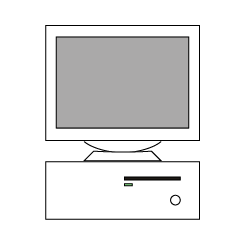
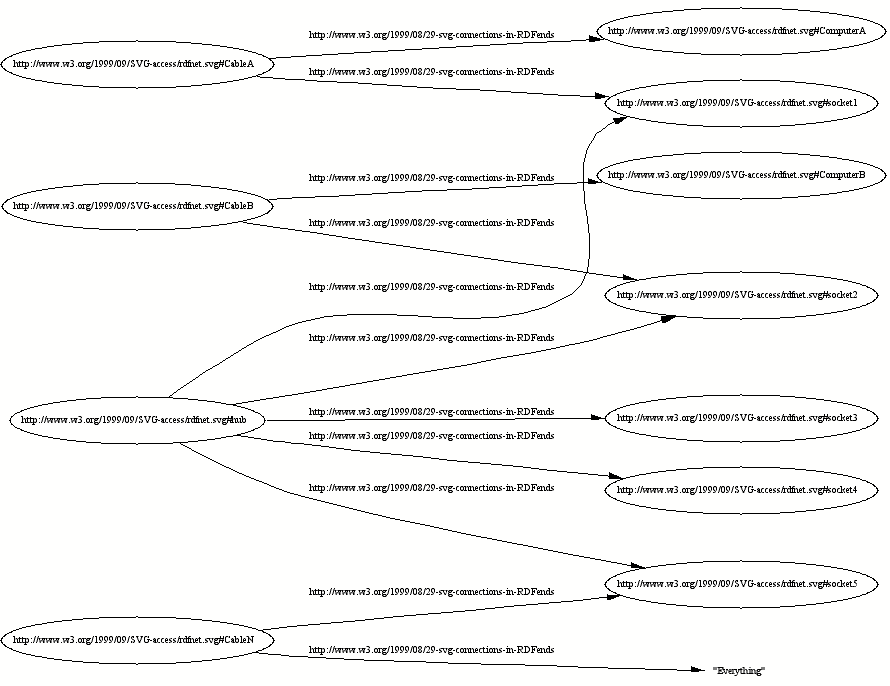
Δεν υπάρχουν σχόλια:
Δημοσίευση σχολίου